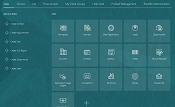Password Policy in Oracle Fusion. How to change Password expiry Days or Complexity parameters?
Oracle Password policy settings.
Oracle Fusion provides a variety of password policy settings that can be configured to meet the specific security needs of your organization. These settings include:
- Minimum password length: The minimum number of characters that a password must contain.
- Password complexity: The types of characters that must be included in a password, such as uppercase letters, lowercase letters, numbers, and special characters.
- Password expiration: The number of days after which a password expires and must be reset.
- Password lockout: The number of failed login attempts before a user account is locked.
To set password expiration in Oracle Fusion:
- Log in to the Oracle Fusion as Administrator. .
- Click on menu top left. then Click Setting>>Security Console.
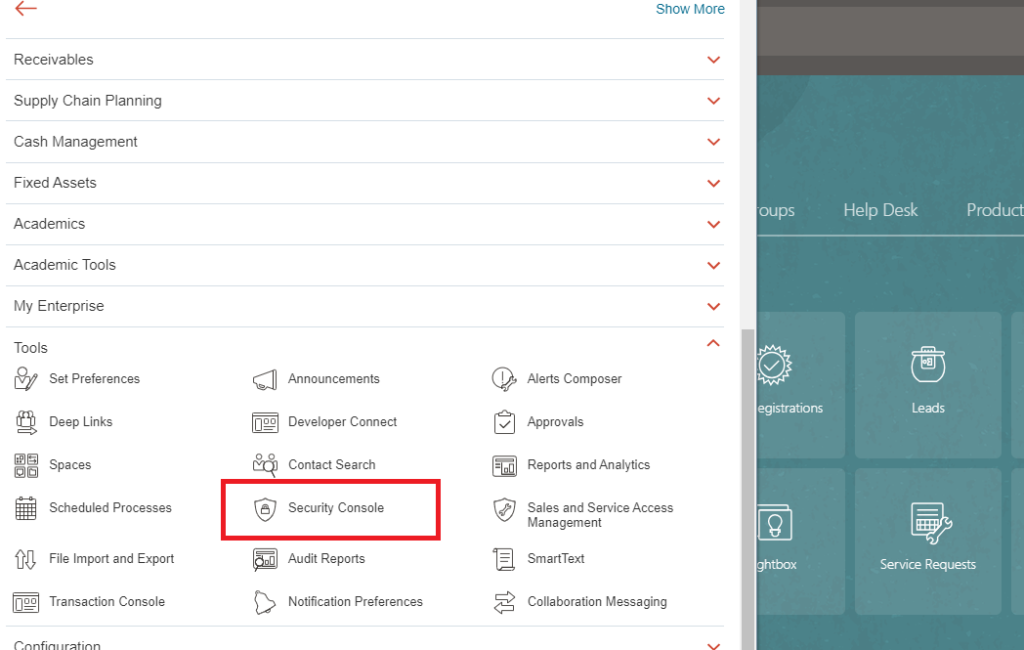
- Select the User Categories>>Default
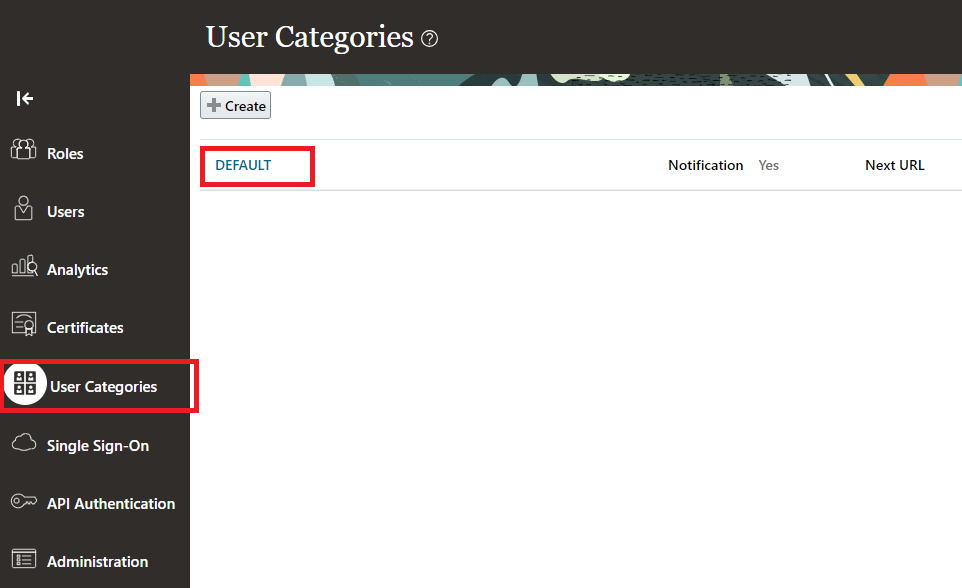
- Click Change Your Password Policy and then Edit.
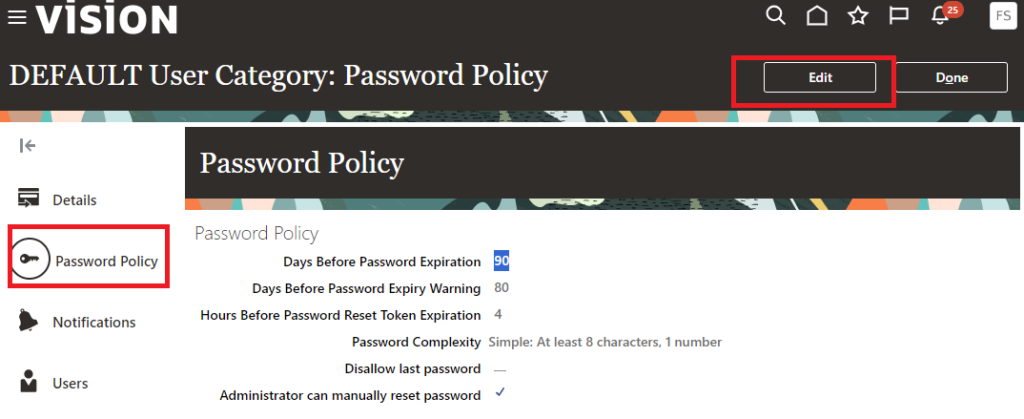
- Under Password Expiration, enter the number of days after which a password should expire.
- Click Save.