Setting Item Mandatory
Setting Item Mandatory
In this article I will explain you how you can set any field mandatory through personalization
In this example I will make mandatory List Price Field in Item Master à Purchasing Tab.
1) Open the Item Master From Inventory Super User à Item Master
2) You should know the name and block name of the item to which you want to personalize. So navigate to list price item in Purchasing Tab. As shown in above figure.
3) And select Help à Diagnostics à Examine
4) Note the Block and field name.
5) Now navigate to Help à Diagnostics à Custom Code à Personalize
6) Enter 10 in sequence number.
7) “FF List Price req” in description
8) Navigate to Action Tab
9) Sequence number type 10
10) From Target Object select MTL_SYSTEM_ITEMS.LIST_PRICE_PER_UNIT
11) From Property Name select REQUIRED
12) From Value select True.
13) Press Apply Now
14) Press Save.
That’s it , Personalization is done. Now close the form and open it again and you will see List Price Field is Yellow which mean it is mandatory.


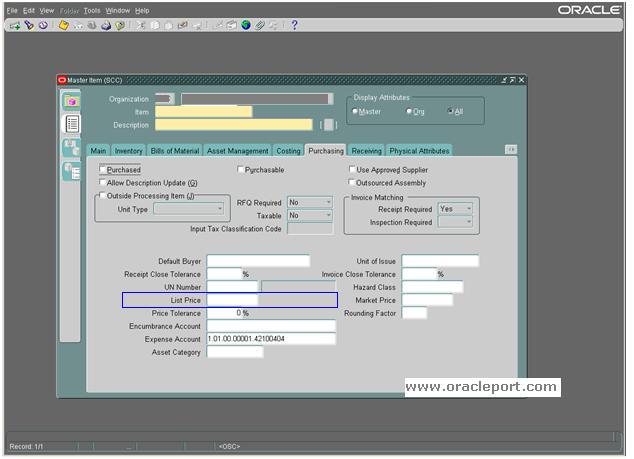
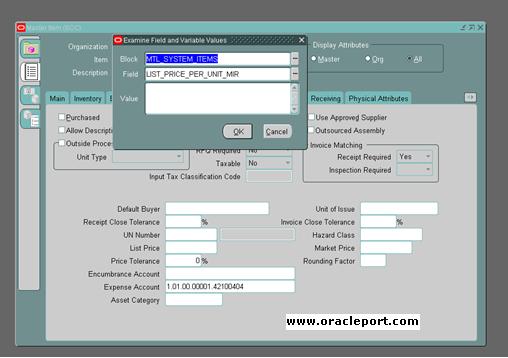
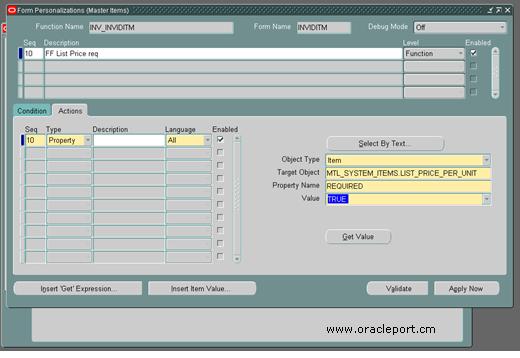
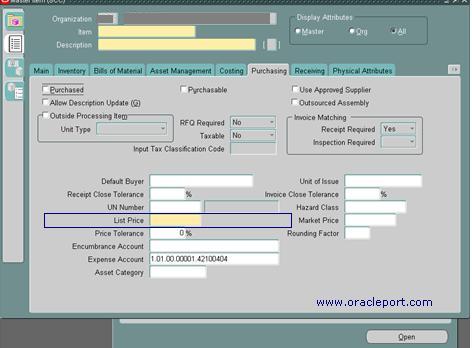
if we navigate HRMS MANAGER—>People–> Enter And Maintain —Name Section — LAST ,FIRST ,PREFIX,SUFFIX,MIDDLE HOW TO MAKE THESE FIELDS MANDATORY