Processing Miscellaneous Receipts
Processing Miscellaneous Receipts
Overview
In this practice you will perform a miscellaneous receipt to receive the items you created in the Defining Items practice.
Tasks
Perform a Miscellaneous Receipt for the Items You Created in the Defining Items Practice
1. Receive the following eight items where ## represents your team number. If the item has associated inventory controls such as a lot or serial, generate a new lot or serial for the item.
- ##-Item01
- ##-Item02
- ##-Item03
- ##-Item04
- ##-Item05
- ##-Item06
- ##-Item07
- ##-Item08
Verify the Transactions Processed
2. Use the Material Transactions window to verify the transaction processed.
Solution – Processing Miscellaneous Receipts
Responsibility = Inventory, Vision Operations (USA)
1. Navigate to the Miscellaneous Transaction window.
- (N) Transactions > Miscellaneous Transaction
2. Enter the following information:
- Type: Miscellaneous receipt
- Account: Miscellaneous (the account number is 01-580-7740-0000-000)
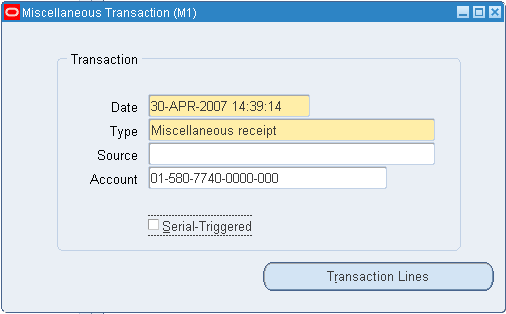
3. (B) Transaction Lines
4. (M) File > New
5. Enter the following information for item ##-Item01:
- Item: ##-Item01
- Subinventory: ##FGI
- Quantity: 1000
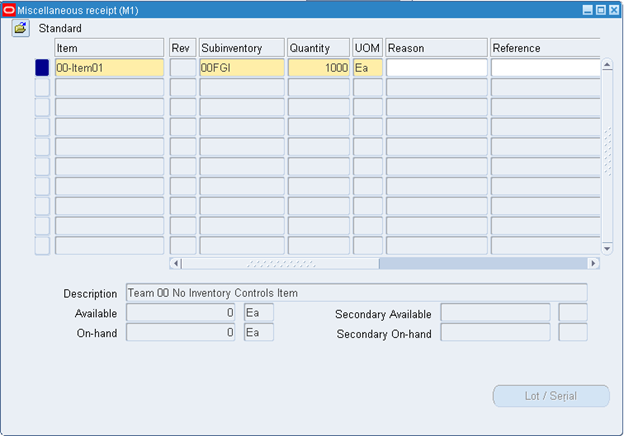
6. (M) > File > New
7. Enter the following information for ##-Item02:
- Item: ##-Item02
- Subinventory: ##FGI
- Locator: ##.1.01
- Quantity: 1000
8. (M) File > New
9. Enter the following information for ##-Item03:
- Item: ##-Item03
- Revision: A
- Subinventory: ##FGI
- Quantity: 1000
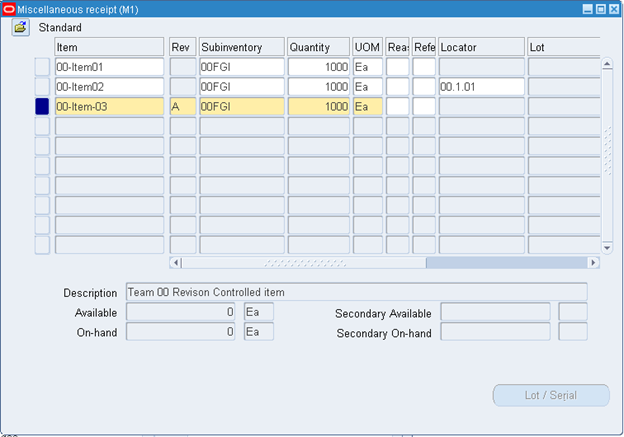
10. (M) File > New
11. Enter the following information for ##Item04:
- Item: ##-Item04
- Subinventory: ##FGI
- Quantity: 1000
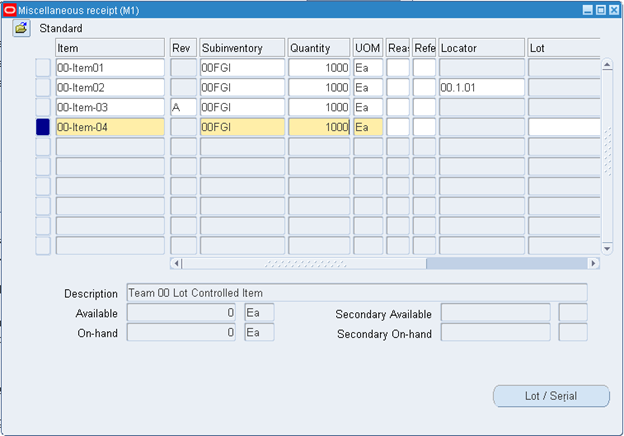
12. (B) Lot/Serial
13. (B) Generate Lot
14. Enter the following lot information:
- Quantity: 500
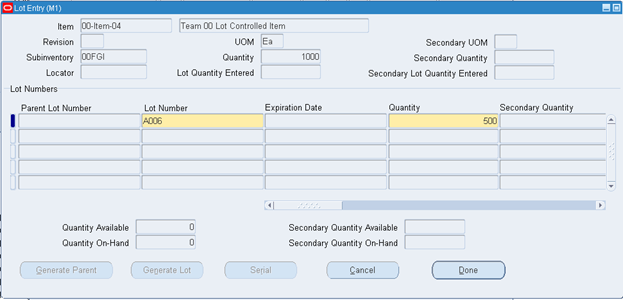
15. (M) File > New
16. (B) Generate Lot
17. Enter the following lot information:
- Quantity: 500

18. (B) Done
19. (M) File > New
20. Enter following information for ##-Item05:
- Item: ##-Item05
- Subinventory: ##FGI
- Lot: Select an existing lot from the list of values
- Quantity: 1000
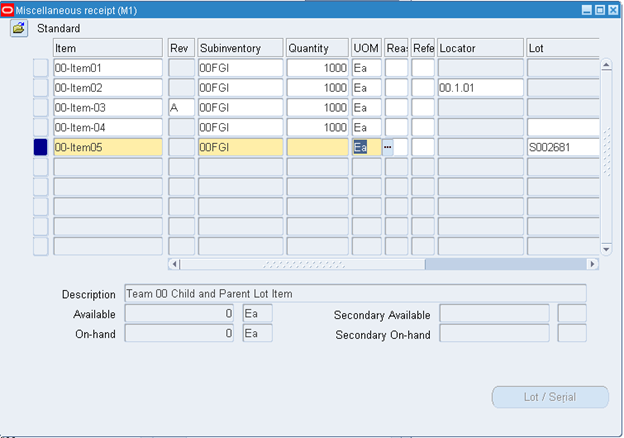
21. (M) File >New
22. Enter the following information for item ##-Item06:
- Item: ##-Item06
- Subinventory: ##FGI
- Quantity: 1000
23. (B) Lot/Serial
24. (B) Generate Lot
25. Enter the following lot information:
- Quantity: 1000
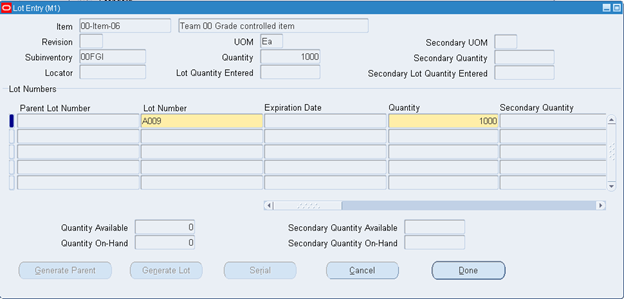
26. (B) Don
27. (M) File > New
28. Enter the following information for item ##-Item07:
- Item: ##-Item07
- Subinventory: ##FGI
- Quantity: 500
29. (B) Lot/Serial
30. Enter a range of serial numbers.
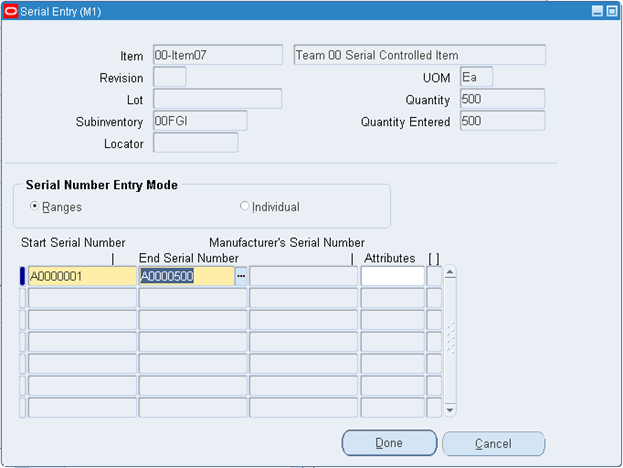
31. (B) Done
32. (M) File > New
33. Enter the following information for ##-Item08:
- Item: ##-Item08
- Subinventory: ##FGI
- Quantity: 500
Note: Because of the Defaulting Rule you selected during Item setup, the Secondary Quantity appears automatically (but it may differ from the one shown in this Solution, based on your conversion factor).
34. (B) Lot/Serial
35. (B) Generate Lot
36. Enter the following lot information:
- Quantity: 500
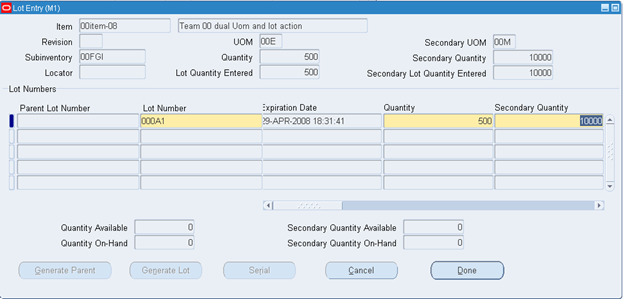
37. (B) Done
38. (M) File >Save
39. (M) File > Close Form
Verify the Transactions Processed
40. Navigate to the Material Transactions window.
- (N) Transactions > Material Transactions
41. Verify today’s date appears in the Transactions Dates fields.
42. (M) File > Close Form
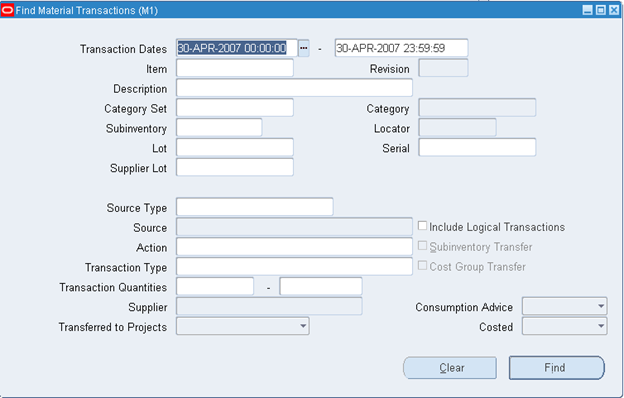
43. (B) Find
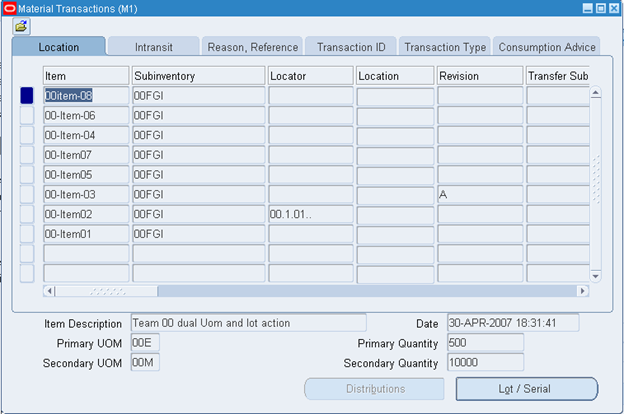
44. What is the Source Type for item ##-Item03? ________________________________

