Oracle OAF Personalization , Extending an existing Region into a Page
You must create your region in such a way that you can personalize it later to appear only for your own responsibility. So you must first create a stack layout region to hold the flexible layout region and its flexible content region.
- Go to the Personal Home Page.
- Select your XXX_iExpenses responsibility.
- Select the Personalize Page link.
- Select Complete View.
- For the Page Layout: Expenses Home region, select the Create Item icon.
- Set the Level to Site.
- Set the Item Style to Stack Layout.
- Set the ID to XXX_StackLayout.
- Set the CSS Class to OraNav3Enabled.
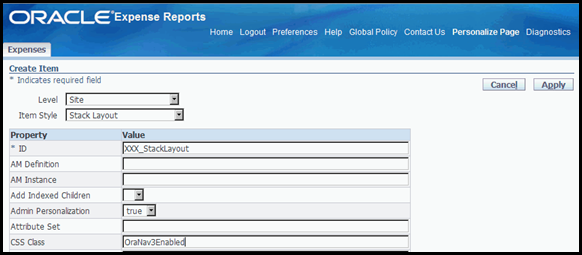
- Select the Apply button.
- Select the Create Item icon for your new stack layout region.

- Set the Level to Site.
- Set the Style to Flexible Layout.
- Set the ID to XXX_FlexibleLayout.
- Select the Apply button.
- Select the Create Item icon for your new flexible layout region.
- Set the Level to Site.
- Set the Style to Flexible Content.
- Set the ID to XXX_FlexibleContent.
- Set the Extends property to the name that you got from the analyzing the Favorites region.
/oracle/apps/fnd/framework/favorites/webui/FavoritesRG
Note: While you added the Favorite shared region to the page, you could just as easily add any other shared region to your page. For sake of the exercise, this was a convenient shared region to add.
- Select the Apply button.
- Personalize your stack layout region so your regions appear only for your own responsibility. Select the Personalize icon.

- Select the Choose Levels Displayed button.
- Select just the Site and Responsibility levels to be displayed.
- Click the Apply button.
- Set the Rendered property at the Site level to false, and at the Responsibility level to true.
- Click the Apply button.
- Select the Reorder icon for the Page Layout: Expenses Home page.
- Uncheck the checkbox for Function level.
- Uncheck the checkbox for Site level.
- Check the checkbox for Responsibility level.
- Reorder your regions so the Favorites region appears at the top of the page. Note that the page-level buttons will still appear above your Favorites region, even though you reordered the stack layout to the top position. This is because the Page Button Bar region style has specific behavior built in to put the buttons at the top and bottom of the page (similar to the fixed behaviors/locations of the copyright, corporate branding and so on).
- Click the Apply button.
- Select the Return to Application link.
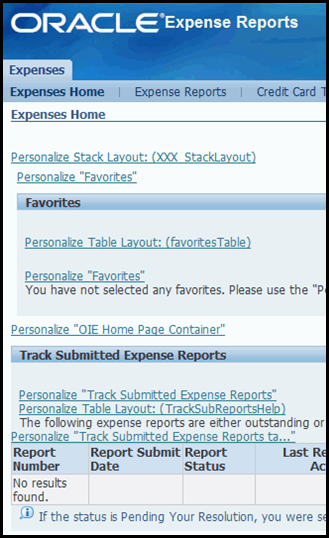
- Return to the Expenses Home page and look at your new region.

