Oracle Inventory : Performing Mobile Transactions
Mobile Application Inter-organization Transfers
1. Enter telnet esxxxx.oracle.com 7070 in the Windows Run dialog box, where xxxx is the instance number.
2. Select Default from the Device List.
3. Enter your user name and password. Note that the responsibility, “Materials & Mfg” must be assigned to your user name.
Instructor Note: You can assign responsibilities to user names through the Users window. You can access Users window using the System Administrator responsibility.
4. If there is more than one responsibility assigned to your user name, select Materials & Mfg from the Responsibilities list.
Instructor Note: Use the down arrows to navigate, and press enter.
5. Select Inventory from the Materials & Mfg menu.
6. Select Transfers.
7. Select Org Transfer.
8. Enter M1 as the Org code.
9. Enter M2 as the To Org.
10. Enter Intransit Shipment as the transaction type.
11. Enter 001 as the shipment number.
12. Enter AS18947 as the item to ship.
13. Enter FGI as the from subinventory
14. Enter 5 as the quantity to transfer.
15. Select Done.
Oracle Inventory : Performing Mobile Transactions
In this lab you will transfer items from one organization to another.
Tasks
Interorganization Transfers Using the Mobile Interface
Use the mobile interface to conduct an interorganization transfer using the following information:
- From Organization: M1 Seattle
- To Organization: M2 Boston
- Item: your choice
- Quantity: 5
Solution – Performing Mobile Transactions
Interorganization Transfers Using the Mobile Interface
Responsibility: Materials & Mfg
1. Start the Telnet session.
- (N) Windows Start menu > Run
2. Enter the login URL for the Tenet server as provided by the instructor. For example, enter telnet egxxxx.us.oracle.com 7070 in the Run dialog box, where xxxx is the instance number.
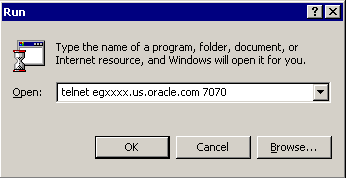
3. Select Default from the Device List.
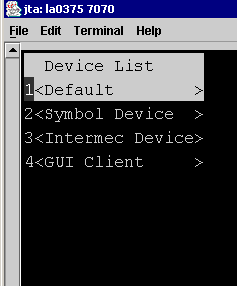
4. Enter your user name and password. Note that the Materials & Mfg responsibility must be assigned to your user name.
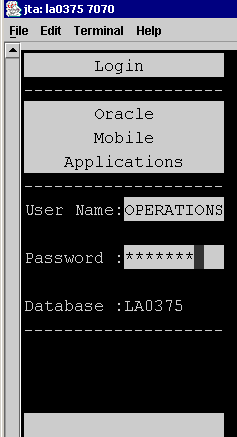
5. If more than one responsibility had been assigned to your user name, then select Materials & Mfg.
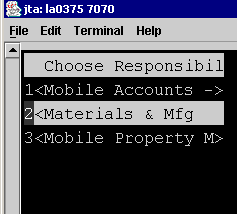
6. Select Inventory from the Materials & Mfg menu.
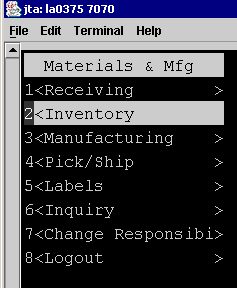
7. Select Transfers from the Inventory menu.
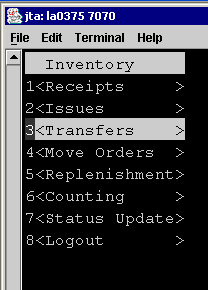
8. Select Org Transfer from the Transfers menu.
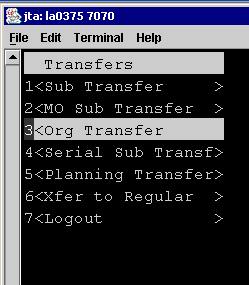
9. Enter your item to transfer using the following information: (The mobile device is case sensitive)
- Org Code: M1
- To Org: M2
- Txn Type: Intransit Shipment
- Ship Num: ##
- Item: Your Choice
- From Sub: ##FGI
- Quantity: 1
- To Sub: Stores
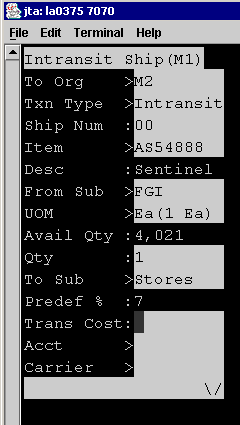
10. Select Done.
Note: Use the down arrow to advance to Done.
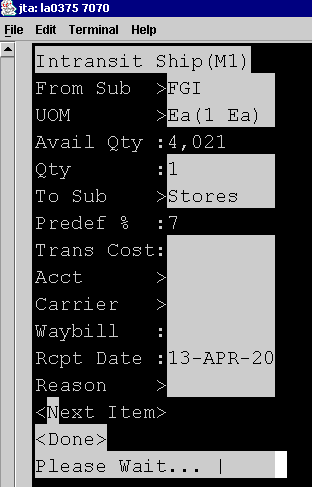
11. Select Logout.

