Oracle Inventory – Creating Picking Rules, Accounting Period & Inventory Transfer
Creating Picking Rules
Responsibility: Inventory, Vision Operations USA
1. Navigate to the Inventory Picking Rules window.
- (N) Setup > Rules > Picking
2. Enter the following information:
- Name: Sales_Order_Partial_Lot_Subinventory
- Description: Sales order partial lot allocation allowed
- Partial Allocation Allowed: Enabled
- Subinventory: RECEIPT DATE DESC
- Rank: 1
3. (M) File > Save
4. Select the Enabled check box.
5. (M) File > Save
6. (B) Assignment
7. Assign the rule to the following item:
- Item: AS18947
8. (M) File > Save
9. (M) File > Close Form
10. (M) File > Close Form
Opening Accounting Periods
Responsibility: Inventory, Vision Operations USA
1. Navigate to the Inventory Accounting Periods window.
- (N) Accounting Close Cycle > Inventory Accounting Periods
2. Select an accounting period with a Future status.
3. (B) Change Status
4. (B) OK
5. (M) File > Close Form
Performing Subinventory Transfers
Responsibility: Inventory, Vision Operations USA
1. (N) Transactions > Subinventory Transfer
2. Enter Subinventory Transfer as the Type.
3. (B) Transaction Lines
4. Enter the following transfer information:
- Item: AS18947
- Subinventory: FGI
- To Subinventory: Stores
- Quantity: 45
5. (M) File > Save
6. (M) File > Close Form
Practice – Performing Inter-organization Transfers
Overview
Your instructor has validated the shipment of items from the Seattle Manufacturing Organization (M1) to the Boston Manufacturing Organization (M2). Now we will ship items between M1 and M2.
Note: Ensure that the items you ship have been assigned to both M1 and M2 organizations.
Assumptions
- You are skilled in Oracle navigation.
- You must have access to an Oracle Application Vision database or comparable training or test instance at your site on which to complete this practice.
- You have completed the Defining Items practice.
- Responsibility: Inventory, Vision Operations USA
Transact Items
Select a lot or serial control item to transfer from M1 Seattle Manufacturing to M2 Boston Manufacturing using the following information:
- Transact Type: Inventory Intransit shipment
- Shipment Number: T##
- Freight: DHL
- Waybill: T##
- Containers: 1
- Expected Receipt date: 1 week from today.
- Quantity: 1
- From Subinventory: ##FGI
- To Subinventory: Stores
View Transactions
Use the Material Transactions window to verify that the transaction processed.
Solution – Performing Inter-organization Transfers
Transact Items
Responsibility = Inventory, Vision Operations USA
1. Navigate to the Inter-organization Transfer window.
- (N) Transactions > Inter-organization Transfer
2. Enter the following information:
- To Org: M2 Boston Manufacturing
- Transaction Type: Intransit shipment
- Shipment Number: T##
- Freight: DHL
- Waybill/Airbill: T##
- Containers: 1
- Expected Receipt Date: 1 week from today.
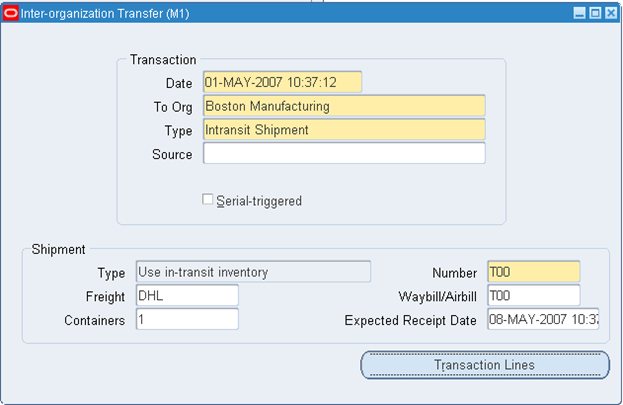
3. (B) Transaction Lines
4. Enter the following information:
- Item: ##-Item05
- Subinventory: ##-FGI
- To Subin: Stores
- Quantity: 10
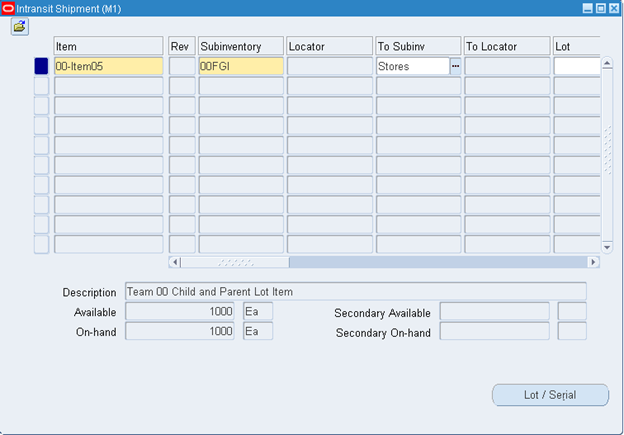
5. (B) Lot / Serial
6. Select the Lot Number from the Lot Number list. The Parent Lot Number appears automatically.
7. Enter the 10 in the Quantity field.
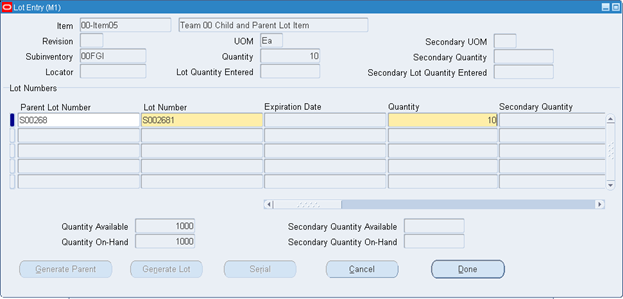
8. (B) Done
9. (M) File > Save
10. (M) File > Close Form
Viewing Transactions
11. Navigate to the Material Transactions window.
- (N) Transactions > Material Transactions
12. Enter your ##-Item05 for the item.
13. (B) Find

14. (T) Intransit

15. (M) File > Close Form
16. Change the Organization to M2 Boston Manufacturing.
17. (N) Transactions > Receiving > Manage Shipments
18. Navigate to the Manage Shipments window.
- (N) Transactions > Receiving > Manage Shipments
19. Enter the following information:
- Shipment: T##
20. (B) Find
21. (M) File > Close Form
Performing Inter-organization Transfers
Responsibility: Inventory, Vision Operations USA
1. (N) Transactions > Inter-organization Transfer
Note: Verify a shipping network exists between the shipping organization and the receiving organization.
2. Enter the following transaction information:
- To Org: M2
- Type: Intransit Shipment
- Shipment Number: 001
- Freight: DHL
- Containers: 2
3. (B) Transaction Lines
4. Enter the following transaction information:
- Item: AS18947
- From Subinventory: FGI
- To Subinventory: Stores
- Quantity: 10
5. (M) File > Save
6. (M) File > Close Form

