Oracle EBS Inventory: Setting up Reorder Point Planning, Replenishment Count Using Forms
Setting up Reorder Point Planning
Responsibility: Inventory, Vision Operations USA
Setting up Reorder Point Planning for an Item
1. Navigate to the Organization Items window.
- (N) Items > Organization Items.
2. Enter item AS18947 in the Item field.
3. (B) Find.
4. (T) General Planning.
5. Change the Inventory Planning Method to Reorder Point.
6. Change the Minimum Order Quantity to 35.
7. Change the Order Cost to 45.
8. Change the Carrying Cost % to 12.
9. (T) Lead Times.
10. Change the Processing lead time to 5.
- (M) File > Save.
Note: “S/N already being used” error may occur when trying to save AS18947, due to old data in the test instance. If so, merely change the S/N Prefix (Inventory Attributes Group).
12. (M) File > Close Form.
Running the Reorder Point Planning Report
13. Navigate to the Reorder Point Planning window.
- (N) > Planning > Reorder Point Planning.
14. Select Items under reorder point as the Item Selection.
15. Enter Demand and Supply cut off dates.
16. Select FG Set from the Forecast list of values.
17. Submit your request.
Viewing the Reorder Point Planning Report
18. (N) Requests.
19. Find your request.
20. Choose View Output.
21. (M) File > Close.
- (M) File > Close Form.
Performing a Replenishment Count Using Forms
In this practice you will perform a replenishment count using forms. The following are the steps in this practice:
- Defining item-subinventory relationship and sourcing information
- Entering the replenishment count header information
- Entering the replenishment count using forms
- Processing the count information using forms
Assumptions
- You are skilled in Oracle Navigation.
- You completed the practice on creating subinventories.
- You completed the practice on defining items.
- The quantity of ##-Item02 in your ##FGI subinventory is at least 100.
- You must have access to an Oracle Application Vision database or comparable training or test instance at your site on which to complete this practice.
Responsibility: Inventory, Vision Operations USA
Tasks: Define Item-Subinventory Relationship and Sourcing Information
Define item-subinventory relationship and sourcing information for the following:
- Subinventory: ##LV
- Item: ##-Item02
- Min-Max Planning: Yes
- Minimum Quantity: 10
- Maximum Quantity: 50
Also define sourcing information in such a way that ##-Item02 for ##LV is replenished from the subinventory ##FGI.
Enter Replenishment Count Header Information
Create a replenishment count header for forms using the following information:
- Name: ##RC1
- Subinventory: ##LV
Enter Replenishment Count Using Forms
Enter the replenishment count for ##RC1 using the following information:
- Item: ##-Item02
- Count Type: On-hand Quantity
- Count: 5
Process the Count Information Using Forms
Process the count entered for ##RC1 using the forms.
Answer the following question after you complete the lab.
What is the reorder quantity for ##RC1?
Replenishment Count Using Forms
Define Item-Subinventory Relationship and Sourcing Information
Responsibility: Inventory, Vision Operations USA
1. Verify the on-hand quantity of ##-Item02 in your ##FGI subinventory.
-
(N) On-hand, Availability > On-hand Quantity
- Subinventory: ##FGI
- Item / Revision: ##-Item02
- Subinventory: ##FGI
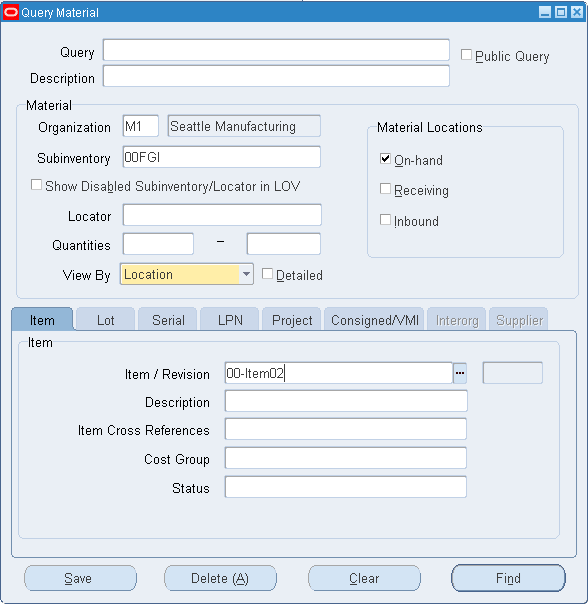
2. (B) Find
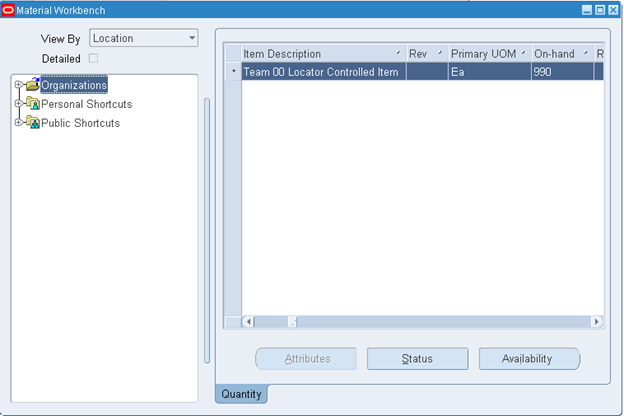
- (M) File > Close Form
3. Navigate to the Subinventories window.
- (N) Setup > Organizations > Subinventories
4. Select the ##LV subinventory from the list.
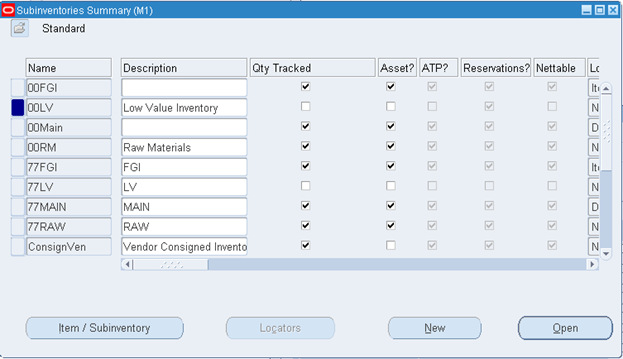
5. (B) Item/Subinventory
6. Define the item-subinventory relationship using the following information:
-
(T) Planning
- Item: ##-Item02
- Min-Max Planning: Yes
- Min Qty: 10
- Max Qty: 50
- Item: ##-Item02
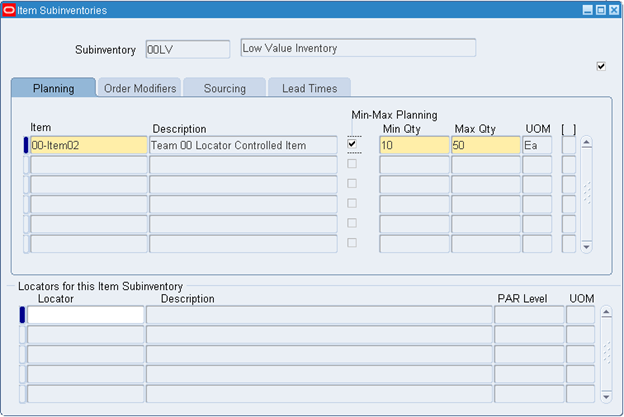
-
(T) Sourcing
- Type: Subinventory
- Subinventory: ##FGI
- Type: Subinventory
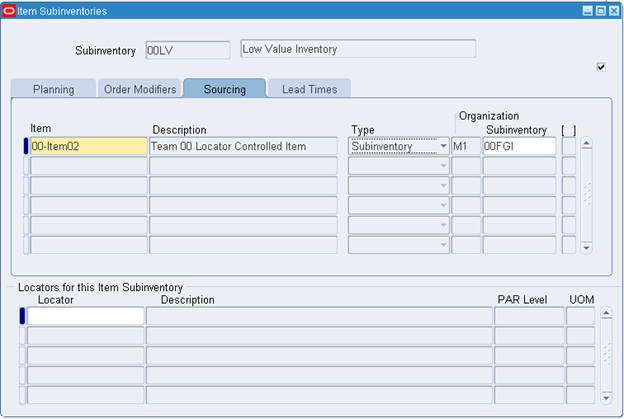
7. (M) File > Save
Enter Replenishment Count Header Information
8. Navigate to the Replenishment Count Headers window.
- (N) Counting > Replenishment Counts > Counts
9. (B) New
10. Create a new replenishment count header using the following information:
- Name: ##RC1
- Subinventory: ##LV
- Count Using Mobile: No
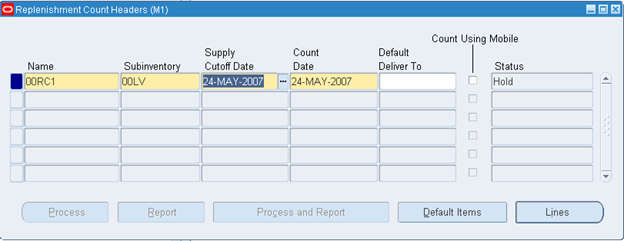
Enter Replenishment Count Using Forms
11. (B) Default Items
12. Enter the following information:
- Count Type: Onhand Quantity
- Quantity: 5
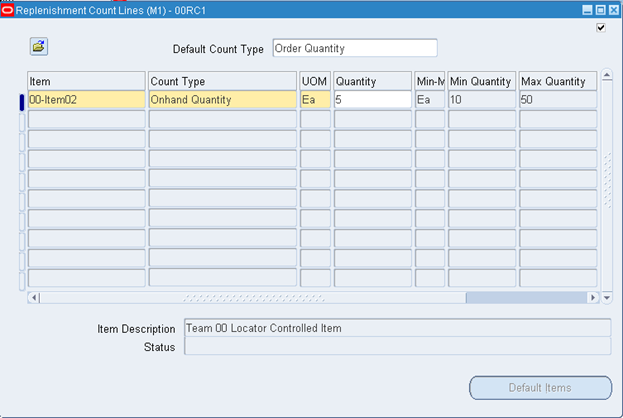
13. (M) File > Save
Process the Count Information Using Forms
14. Return to the Replenishment Count Headers window.
15. (B) Process and Report
16. (B) OK
17. View the details of the Replenishment Count Report by querying for the request number in the Requests window
Note: Because ##-Item02 is sourced from another subinventory, Oracle Inventory automatically creates a move order after you process the count. To complete this transaction you must transact this move order using the Transact Move Orders window.
18. What is the reorder quantity for ##RC1? The reorder quantity is 45 (maximum quantity – on-hand quantity).

