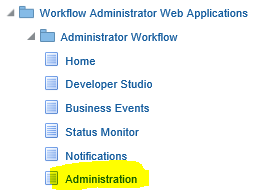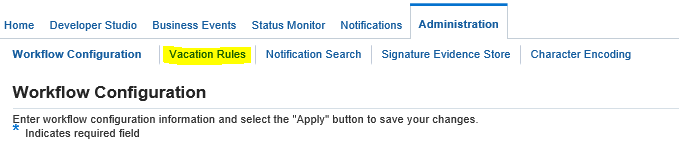Oracle SSHR: How to bypass the Delegation/Transfer rules for workflow notifications
Q: How to bypass the delegation/transfer rules for workflow notifications?
Q: For notification in oracle HRSSA Workflow Notifications, we need to send the approval notifications to actual recipient rather than to a person who is delegated or transferred.
Q: For example, A delegates or Transfers notifications to B. So all notifications which are sent to A will be sent to B.
We wanted this to bypass and go to A only, even though A has set the vacation rules.
Answer: use SYSADMIN login or WORKFLOW ADMINISTRATOR responsibility with full access to try the below options.
1. Create a Vacation Rule for a particular Item Type and select a particular notification:
> Navigate to the Vacation Rules page and choose to create
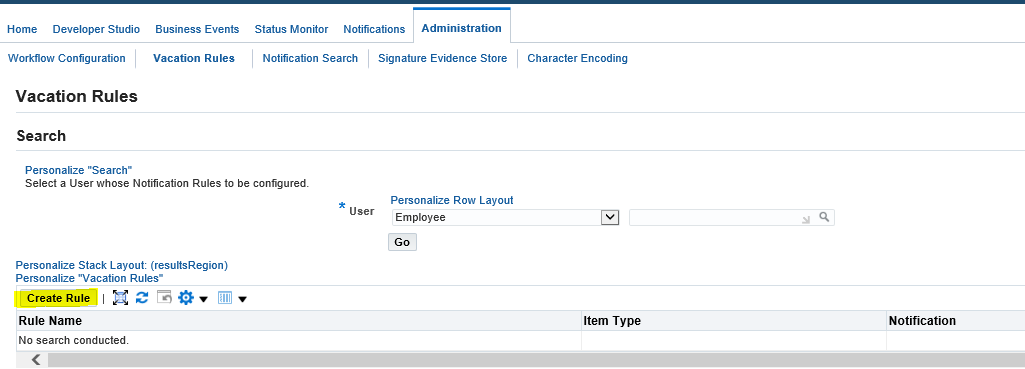
> In the Vacation Rule: Item Type page, select the item type to which this rule applies
By default, the list of values for the Item Type field displays those item types for which you have previously received at least one notification.
Your workflow administrator can also add item types to this list to let you create vacation rules to handle other notifications you may receive in the future.
> If you selected a specific item type, the Vacation Rule: Notification page appears.
In the Vacation Rule: Notification page, select the notification message to which this rule applies or select All if you want this rule to apply to all notifications
in the selected item type.
> Choose the Next button
> Enter values in the Start Date and End Date fields to specify the period that this rule should be active.
> In the Message field, enter any text that you want to append to the notification when the rule is applied.
The comments appear in a special comments field when the notification is reassigned or automatically responded to.
> Reassign your notifications using ‘Delegate your response’ option.
> DO NOT select the option ‘Deliver notifications to me regardless of any general rules’
2. The check box “Deliver notifications to me regardless of any general rules” – Leave the notification in your Worklist with no automatic processing.
You can define a rule with this action to exclude a certain subset of notifications from a more encompassing rule.
For example, suppose you have a rule that reassigns all your notification messages to another user, but you want to exclude a subset of notifications from that rule.
To accomplish this, you can define a new rule that applies only to that subset of notifications, whose action is “Deliver notifications to me regardless of any general rules”.