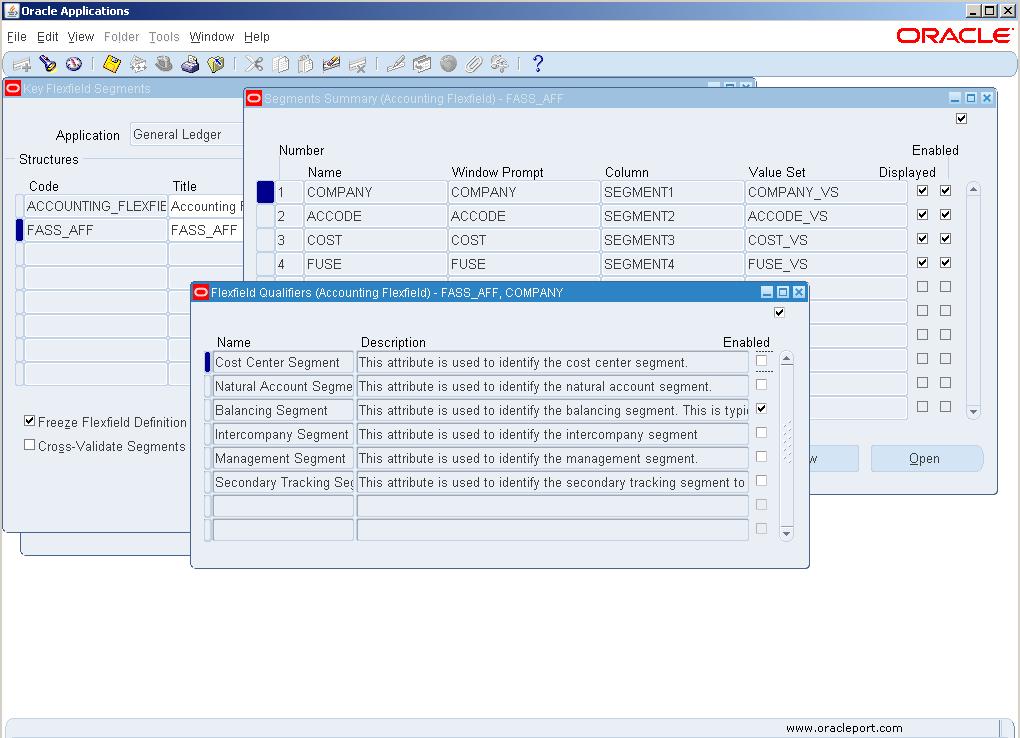1.1.3 Accounting Flexfield
Accounting Flexfield
Defining the flexfield
1) Open the Key Flexfield segments window.
General Ledger : Setup > Financials > Flexfields > Key > Segments
2) Use the Find (Icon) in the Tool bar or use the Menu Bar View > Find to select the
Accounting flexfield structure
| Field Name | Value |
| Application | General Ledger |
| Title | Accounting Flexfield |
3) Select Accounting Flexfield and click on OK
4) Position your cursor in the Structure Code field and select the green+ icon to insert a new record.
5) Enter the following information,
| Field | Value |
| Code | FASS_AF |
| Title | FASS_AF |
| Description | FS Accounting Flexfield |
6) Save the work.
Note: Here two requests Program – Generate Ledger Flexfield and Flexfield View
Generator will be submitted.
7) Click on Segments Button to define the segments.
8) Enter the following information.
| Number | Name | Window
Prompt |
Column | Value Set | Flexfield
Qualifiers |
| 1 | Company | Company | Segment1 | Company_VS | Balancing
Segment |
| 2 | Natural
Account |
Natural
Account |
Segment3 | Accounts_VS | Natural Account Segment |
| 3 | Cost Center | Cost
Center |
Segment2 | Cost_VS | Cost Center
Segment |
| 4 | Fuse | FUSE | Segment4 | FUSE_VS |
Your Accounting FlexField Information Look like following.
5- After Entering segment information Save the data.
6. Close the Segment Summary windows.
7. Enable the following options in the Key Flexfield Segment window.
| Field | Value |
| Allow Dynamic Inserts | Yes |
| Cross Validation Rules | Yes |
| Freeze Flexfield Definition | Yes |
Note: Enable the options in the same sequence provided in the above table. As if the Freeze
option is selected then to enable other options we have to Unfreeze the flexfield definition.
8) On selecting the Freeze Flexfield Definition Check Box an alert windows will appear.
9). Click on OK Button.
10) Save the data and on saving the Flexfield will be compiled or click on Compile Button.
11) A concurrent requests will be submitted. Check the status of requests.
Note: A GL Ledger Flexfield will be automatically created by the request Program – Generate Ledger Flexfield with the same name as primary accounting flexfield but a segment named Ledger will be appended as first segment. Never change/update GL Ledger Flexfield and make changes in the primary accounting flexfield and those will be updated here through Program – Generate Ledger Flexfield.