1.1.2 Chart of Account and Segments Lists
Oracle EBS R12. Financial Setup
Chart of Account
Multiple charts of accounts can be defined per installation or single chart of accounts can be defined which can be shared by multiple ledgers within a single instance. In case of multiple charts of accounts, it is recommended by Oracle that you share the same value set for the balancing segment across all charts of accounts.
GL Ledger Flexfield
Oracle has introduced another accounting flexfield named GL Ledger Flexfield. Oracle General Ledger uses two types of key flexfields for the chart of accounts; the Accounting Flexfield and the GL Ledger Flexfield. The Accounting Flexfield is the primary Accounting Flexfield and should be the only key flexfield used to define and update your chart of accounts. The GL Ledger Flexfield is a copy of the Accounting Flexfield with an added Ledger segment that is created by running the Generate Ledger Flexfield Program. You should never make changes to the GL Ledger Flexfield directly. Doing so can cause data corruption issues. This flexfield is used exclusively for certain General Ledger features, such as MassAllocations, Recurring Journals and FSG reports.
Segments:
We will create the following four segments in our accounting flexfield (AFF),
| Segment | Qualifier |
| Company | Balancing segment |
| Natural Account | Natural Account Segment |
| Cost Center | Cost Center segment |
| Future Use | Future Use |
1.1. Company
1.1.1. Enter the following information.
| Field Name | Value |
| Value Set Name | CompanyVS |
| Description | |
| Security Type | No Security |
| List Type | List of values |
| Format Type | Char |
| Maximum Size | 2 |
| Uppercase only | Yes |
| Validation type | Independent |
1.1.2. Save the data.
1.1.3. Click new from toolbar or press Ctrl + Down arrow key.
1.2. Accounts
1.2.1. Enter the following information.
| Field Name | Value |
| Value Set Name | Accounts |
| Description | |
| Security Type | No Security |
| List Type | List of values |
| Format Type | Char |
| Maximum Size | 4 |
| Uppercase only | Yes |
| Validation type | Independent |
Click new from toolbar or press Ctrl + Down arrow key.
1.3. Cost Center
1.3.1. Enter the following information.
| Field Name | Value |
| Value Set Name | CostVS |
| Description | |
| Security Type | No Security |
| List Type | List of values |
| Format Type | Char |
| Maximum Size | 3 |
| Uppercase only | Yes |
| Validation type | Independent |
Click new from toolbar or press Ctrl + Down arrow key.
1.4. Future Use
1.4.1. Enter the following information.
| Field Name | Value |
| Value Set Name | FUVS |
| Description | |
| Security Type | No Security |
| List Type | List of values |
| Format Type | Char |
| Maximum Size | 3 |
| Uppercase only | Yes |
| Validation type | Independent |


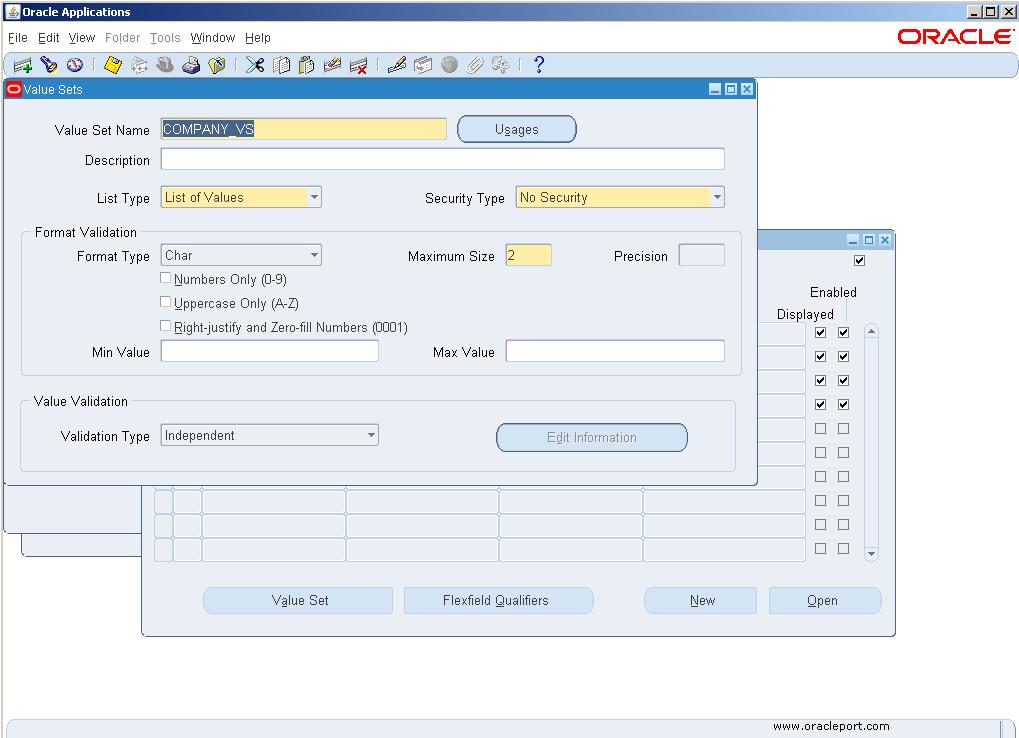
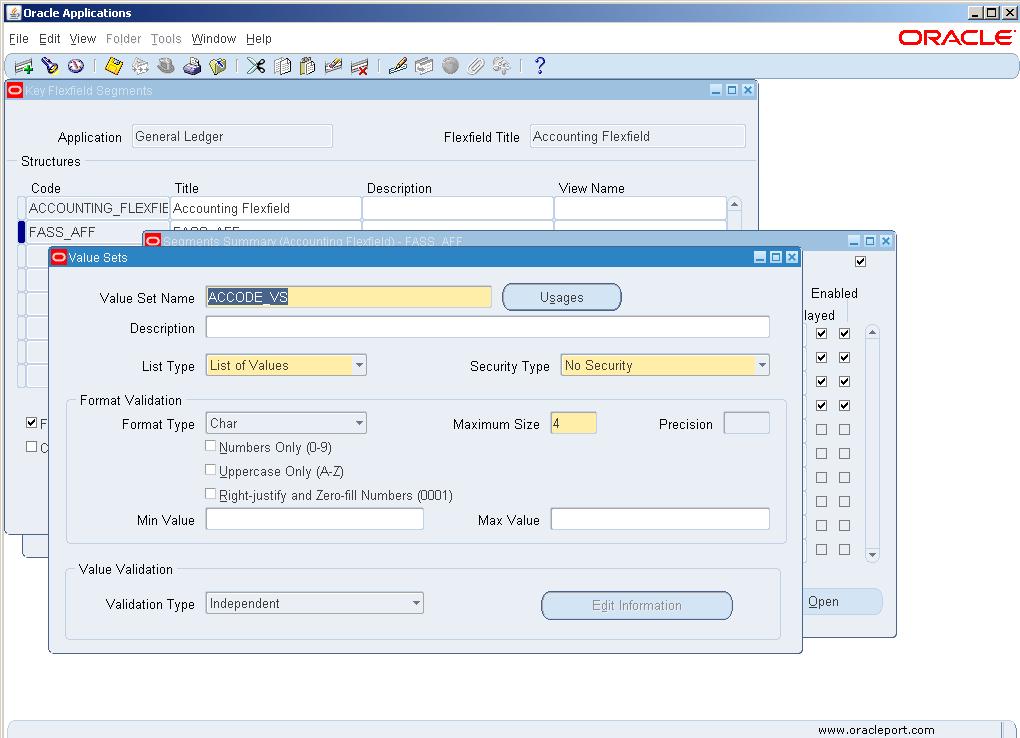
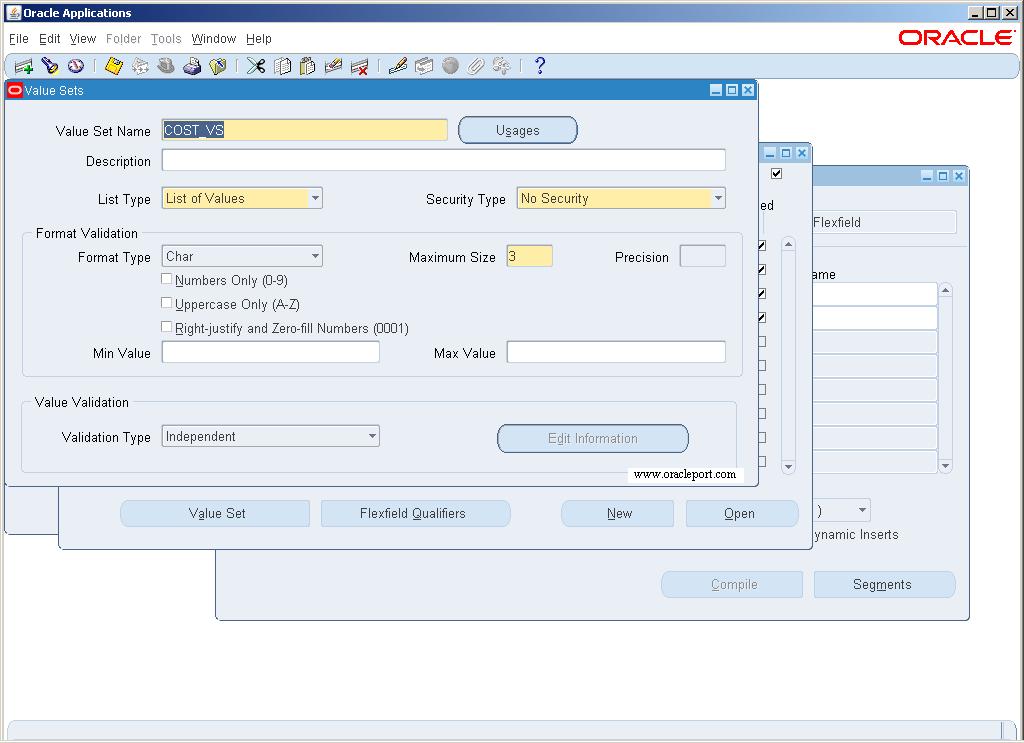
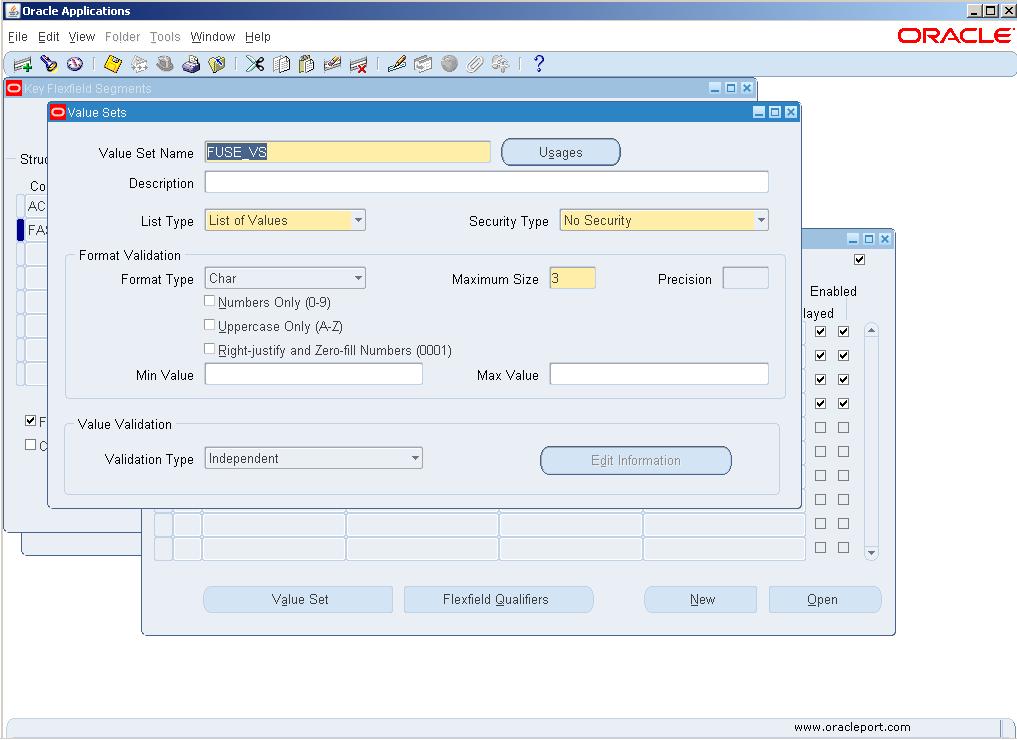
thanks for the post
as I am end user am looking final design of HRMS for end user on how the secerns is look.